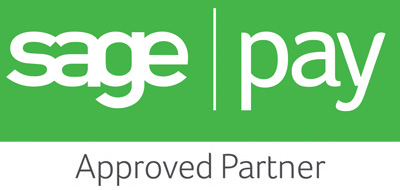Making On-site Search Work for You - Part 1
It's a familiar scenario – you're on the internet, struggling to find a specific page or product, when you hear the U2 song I Still Haven't Found What I'm Looking For start playing in your head. You've Googled, you've Bing’ed, and you've eventually found a website that might have the elusive thing you are looking for, but their site search function is so bad that you still can't find the page you want. What makes this even worse is when you're looking for a page or product that you have visited before – you know it exists but can you find it again?!
On-site search is an aspect of building and managing a website that is vital for websites with more than a handful of pages. Yes, you can have excellent site navigation to guide users to the content they want, but when you have several products and sections a search function is needed to give your website visitors the best experience, and make them more likely to purchase.
Comparisons of user journeys across several e-commerce websites shows that people who use the search function are twice as likely to convert as those who don't. This is partly because people who search often already know exactly what they want to buy, and partly because the easier the process is, the more likely they are to purchase then and there (especially if your competition has a terrible on-site search function). By meeting these eager beavers halfway with the provision of an excellent search feature you can capitalise on even the most fleeting of desires.
There are myriad potential mistakes to make when adding search functionality to your site, many of them will be familiar to you from your own experiences online. We've listed some best practices for search boxes here, so you can avoid the common things that drive users away:
- Locate the search field at the top of the site, in the centre or on the right hand side. Users will instinctively look at these areas to find the search function. Search boxes on the top left aren't necessarily in the wrong place – anything along the top of the layout is fine.
- Consider using placeholder text in the search box to make it easily identifiable at a glance. Words and phrases like “search” “enter query” or “what are you looking for” are some examples.
- If you put placeholder text in the search box, ensure it automatically clears when the user clicks into the box. People expect this to happen, so when it doesn't they end up with poor results for the search term “enter query widgets”, leading to a bad experience.
- The search box should be large enough for a 30 character search term to be entered – any larger and you risk losing valuable page space to the search box. Any smaller and you risk users missing the box altogether.
- When a user finished typing their query they should be able to click the search icon or hit the enter key to get their results (we all have our own preferences for how we enact a search). Don't underestimate the power these user preferences have over their perception of your website as a poor experience can instantly send them elsewhere.
- Consider autofill suggestions for your search box. These can refine user searches and ensure they get a set of results that are relevant to their search query.
- Ensure that common misspellings, alternative terms and different spellings are catered for in the search function. Users hate to be reprimanded for a spelling mistake when searching, so a search function that politely overlooks typos and misspellings will get you more conversions than one which acts like an overzealous school teacher.